How to delete a comment in Blogger
Blogger apparently is designed by a bunch of idiots (they're owned by Google--what do you expect?), who came up with the dumbest way of deleting comments. If you thought it might have been impossible to delete a comment on your Blogger blog, you're not the only one who be smacking his head against the wall."I can't delete a comment!!" Bang, bang bang.
Well, Blogger doesn't have a list of comments that you can delete from the administration area, where you would expect it. Instead you actually have to go to the post with the spam comment, and then open the link to POST A COMMENT. That's right, you have to open the link to POST a comment.
Now, even then, they make it as hard as they possibly can. Try seaching for 'delete' on that page and you won't find it. Why? Because they're using a camouflaged icon, a little gray trash can under the date of the comment. It's even got a mustache and dark glasses. OK, it doesn't, but still you would never notice it until somebody like me pointed it out to you.
What can I say? Your welcome.
And oh yeah, switch to WordPress as soon as you can.
Posted at 11:13 AM | 33 comments read on
Download Picasso
Why spend several hundred dollars for photo graphics software when you can use a top-notch free photo application such as the Picasso program? This photo editing and sharing program is a huge hit with everyone. It has a beautiful interface. Excellent for organizing or anything else--touching up, slide show, screen saver, and wallpaper. Picasso program download also gets kudos for making finding and editing pictures a breeze. The number and sophistication of the tools built into this program would be remarkable for even a for-pay application. Whether you're looking to add special effects, manipulate your images, organize them, or share them, this is the photo software you need.
Picasso program download is a powerful, easy to use attractive tools suite to manage and organize your digital images and photos. Picasso program download offers one simple place to organize, enjoy, and share your pictures. After installing, the Picasso software can automatically scan your drive(s) for images and intelligently sort them into photo albums, ready for you to customize and organize. It offers different interface layouts and ways to view your pictures, including slideshow and a unique timeline feature. Picasso program download supports import from twain devices, including digital cameras, photo emailing, printing and much more. A great, all-around imaging tool for all your photo editing needs.
You don't have to shell out for photo-editing software, or put up with the limited functions offered by the Paint program that comes with Microsoft Windows Vista. Picasso program download can transfer pictures from your digital camera, organise them on the hard disk and perform basic editing.
Picasso program download, also known as Picasa, will scan your hard drive(s), index all your images and group them into folders. Image support includes JPG, BMP, GIF, PNG, PSD, TIF and RAW, and it will also catalogue your movies (AVI, MPG, WMV, ASF, MOV). Now that's powerful.
Picasso program download can display images in a folder as a slideshow, and images can be imported directly from your digital camera. Version 2 of Picasso adds the ability to caption images, and share them via email or P2P networks.
Other new features include options to print your photos via third-party companies (Ofoto, Walmart etc), and the ability to burn photos to CD and DVD.
Get your Picasso program download now.
LOL. Were you looking to download a photo editor program or software called Picasso? Well I think you were actually looking for something called Picasa and it's made by Google, the evildoer.
Posted at 4:28 PM | 2 comments read on
Use Camtasia to record DVD and video clips with audio!
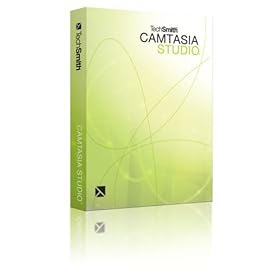
The Camtasia Studio or Camtasia Recorder, the screen capture or screen casting program, says it can record audio from applications with the right sound card. I don't think I have that soundcard, so I spent some time trying to figure it out. Well I figured it out, so I wanted to share the solution, so that anybody else out there who's trying to record video clips using Camtasia and who's end up with video without sound or audio can get it to work with the audio.
No, the best solution is not to hold your speaker up to your microphone! I didn't give that a try, but my guess is that the sound quality would not be very good.
Here's the way to do it and get great sound quality. The only thing you'll need besides what you already have is an audio patch cable. You can get it online for between $1 and $2 dollars. I got mine at Radio Shack for six bucks. The one I got is described as a 1/8" Plug Audio Cable. The two ends look the same, and you just stick one into the line out (where you would put your headphone), and you stick the other end into the line in (if you don't have one, just stick it in the microphone hole).
Some people say, no don't stick it in the mic hole! But they're wrong. My laptop only has a mic hole, so I had no choice. The sound comes out perfect--to my ears at least.
When you stick the cable end into the microphone hole (it might not go in all the way--that's okay), your computer (if you're using Windows Vista on a Dell), will bring up some kind of screen to show that you have line in, and just make sure that if it's not selected, you select it.
Once your computer recognizes that something is stuck into the microphone hole (line in), in Camtasia Recorder, you'll now have the option of changing your microphone option. Whereas previously there might have been only one option, you'll now be able to choose another option under the microphone settings. Make sure you choose the line in option. You'll know it works if the green lines aren't going up and down picking up sounds from the microphone attached to the web cam or whatever. Once it's using line in, the green bars shouldn't move unless you're playing something on your computer.
So that's all there is to it. Record everything as normal. Now whatever sounds are coming out of applications on your computer, like your DVD player or Windows Media Player or whatever will be recorded with the Camtasia screen capture. You can make movie clips with sound. Yay!
If your computer or laptop is like mine, then you might have two holes for the headphones, which means you can use one hole for the patch cable, and put a headphone in the other one, so you can hear the audio as it's recording.
So this is the best way I know of for making video clips that you can do whatever you want with, such as uploading to YouTube.
Now keep in mind that if you're creating AVI files, they're going to be HUGE. Before you upload, save everyone some bandwidth (and time) by opening the file in Camtasia Studio and exporting the video as an FLV file (which will reduce your file size by like 90%). You'll also have a chance to resize your video to what YouTube wants, which is 320x240.
You can also add a watermark while you're at it to make sure nobody steals your home video and uses it for nefarious purposes or tries to make a million dollars on your home video.
Remember, you can use Camtasia on anything running on your computer. It doesn't care what application is playing the video. If you need to record some kind of streaming video, this trick will do it.
That's it. Go and have yourself some fun.
Labels: avi, camtasia, dvdclips, flv, movieclips, videoclips, videos, youtube
Posted at 11:58 PM | 6 comments read on