Join AVI Files - It's easy, here's how!
Well if you've ever downloaded a group of avi files from los Internets that look something like this: awesomemovie.avi.001, awesomemovie.avi.002 and so on, you've probably wondered why you can't play them. That's because the are split avi files that need to be joined again.So how do you do it? First, you need to download HJ Join. It's tiny, so don't worry about that. And it runs on Windows 3.1, 3.11, 95, 98, ME, NT, 2000, XP, and yes, even Windows Vista (though the website does not mention Vista).
Unzip the HJ Join directory and you'll find a an exe file that says Join32.exe. All you need to do is make sure that Join32.exe is in the same folder that your partial avi files are in (yada.avi.001, yada.avi.002, etc.). Click on Join32.exe and it will start working. Be patient. It may take a few minutes.
By the way, you can also use the same tool and technique to join mpeg files, join mpg files, join exe files and files of other extensions.
Labels: videoclips, videos
Posted at 12:11 AM | 1 comments read on
Use Camtasia to record DVD and video clips with audio!
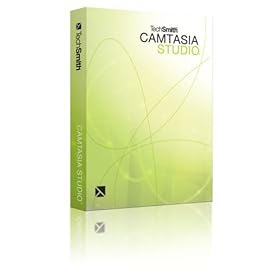
The Camtasia Studio or Camtasia Recorder, the screen capture or screen casting program, says it can record audio from applications with the right sound card. I don't think I have that soundcard, so I spent some time trying to figure it out. Well I figured it out, so I wanted to share the solution, so that anybody else out there who's trying to record video clips using Camtasia and who's end up with video without sound or audio can get it to work with the audio.
No, the best solution is not to hold your speaker up to your microphone! I didn't give that a try, but my guess is that the sound quality would not be very good.
Here's the way to do it and get great sound quality. The only thing you'll need besides what you already have is an audio patch cable. You can get it online for between $1 and $2 dollars. I got mine at Radio Shack for six bucks. The one I got is described as a 1/8" Plug Audio Cable. The two ends look the same, and you just stick one into the line out (where you would put your headphone), and you stick the other end into the line in (if you don't have one, just stick it in the microphone hole).
Some people say, no don't stick it in the mic hole! But they're wrong. My laptop only has a mic hole, so I had no choice. The sound comes out perfect--to my ears at least.
When you stick the cable end into the microphone hole (it might not go in all the way--that's okay), your computer (if you're using Windows Vista on a Dell), will bring up some kind of screen to show that you have line in, and just make sure that if it's not selected, you select it.
Once your computer recognizes that something is stuck into the microphone hole (line in), in Camtasia Recorder, you'll now have the option of changing your microphone option. Whereas previously there might have been only one option, you'll now be able to choose another option under the microphone settings. Make sure you choose the line in option. You'll know it works if the green lines aren't going up and down picking up sounds from the microphone attached to the web cam or whatever. Once it's using line in, the green bars shouldn't move unless you're playing something on your computer.
So that's all there is to it. Record everything as normal. Now whatever sounds are coming out of applications on your computer, like your DVD player or Windows Media Player or whatever will be recorded with the Camtasia screen capture. You can make movie clips with sound. Yay!
If your computer or laptop is like mine, then you might have two holes for the headphones, which means you can use one hole for the patch cable, and put a headphone in the other one, so you can hear the audio as it's recording.
So this is the best way I know of for making video clips that you can do whatever you want with, such as uploading to YouTube.
Now keep in mind that if you're creating AVI files, they're going to be HUGE. Before you upload, save everyone some bandwidth (and time) by opening the file in Camtasia Studio and exporting the video as an FLV file (which will reduce your file size by like 90%). You'll also have a chance to resize your video to what YouTube wants, which is 320x240.
You can also add a watermark while you're at it to make sure nobody steals your home video and uses it for nefarious purposes or tries to make a million dollars on your home video.
Remember, you can use Camtasia on anything running on your computer. It doesn't care what application is playing the video. If you need to record some kind of streaming video, this trick will do it.
That's it. Go and have yourself some fun.
Labels: avi, camtasia, dvdclips, flv, movieclips, videoclips, videos, youtube
Posted at 11:58 PM | 6 comments read on