Gmail (Google Apps) on MediaTemple - Instructions
/*--- holy mAcar00ns!! --- */
So if you're on to this post you are probably already aware that you need to change your records in MediaTemple. MediaTemple itself has no instructions specifically for configuring your DNS settings to use Google Apps for organizations, including Gmail for organizations. There is a good tutorial here, but it doesn't cover CNAME. Google itself has instructions for every service except MediaTemple, it seems.
So basically the instructions are:
- go to the management page for the domain you're concerned with
- find DNS ZONE and click to edit it
- delete any existing MX records
- type in new records as you see them below:
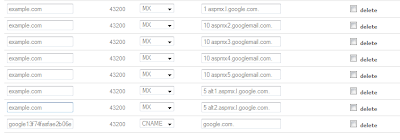
The values if you can't see them well in the picture are:
1 aspmx.l.google.com.
5 alt1.aspmx.l.google.com.
5 alt2.aspmx.l.google.com.
10 aspmx2.googlemail.com.
10 aspmx3.googlemail.com.
10 aspmx4.googlemail.com.
10 aspmx5.googlemail.com.
That's right. The priority number followed by space and then the server address followed by a period. The fields on the left should all simply say the name of your domain name: example.com, for example.
You can enter the CNAME address at the same time if you want to use this validation method for using Google apps. In the field on the left, enter the text that google gives you appended with your domain name. It will look something like google1kjs90102.yourdomainname.com
In the field on the right simply enter google.com
Give it a day for the DNS changes to propagate and then test it by logging into your Google apps account. If it failed to validate using the CNAME, it will say so. If it failed to find your MX records or needs more time, it will say so.
Otherwise everything is well and you can start sending and receiving email!
Labels: gmail, mediatemple
all your bases ar--
ping moi pleeez
About this entry
You’re reading “
- Published:
- 4:55 PM
pacman is coming
nuck nuck
e belong to us!


6 Comments (Post a Comment)